Windows spooler takes a long time to spool even the smallest of documents? Are you using an older MFP (e.g MP C2800, MP C250, MP C3001, MP C3002, MP 2352, etc) with windows 10?
Go to windows start and type in “Turn Windows features on or off” and hit enter.
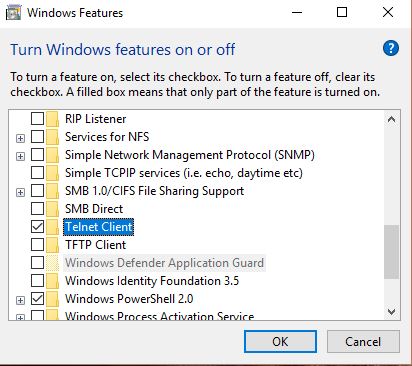
Scroll down until you find “Telnet Client” tick it and hit ok. Once it finishes open up a command prompt and type in “Telnet ” followed by the photocopier’s IP (e.g. telnet 192.168.1.70) and hit enter. then Type in the username which is admin (all lowercase) and password (empty).
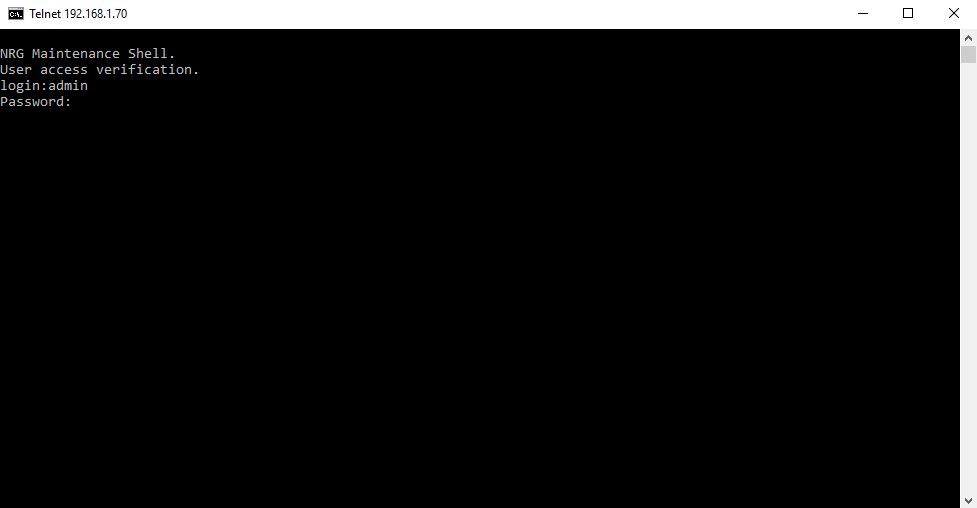
Type in “smb” to see the smb status and note the Client auth setting. If it is “1” then this is what might be causing the issue.
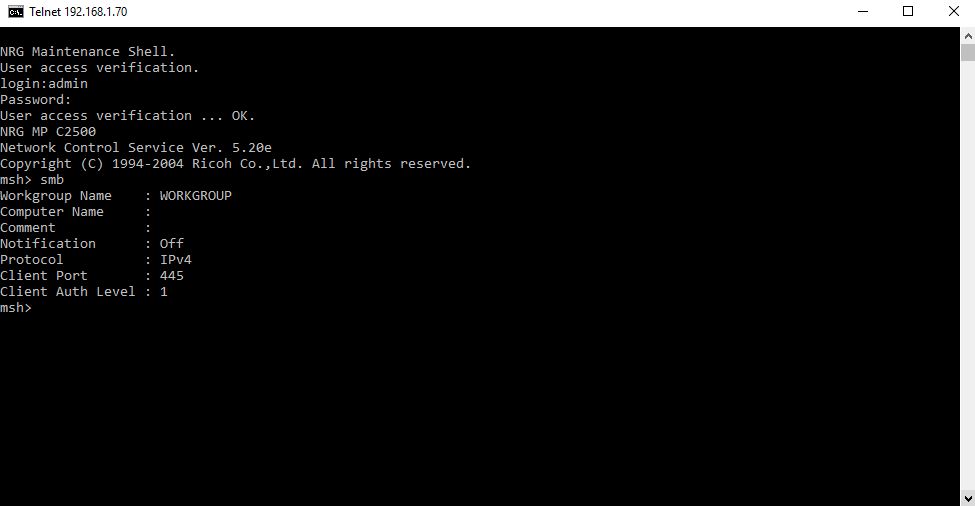
You need to change the setting fix the issue. Type in “smb client auth 0” and hit enter.
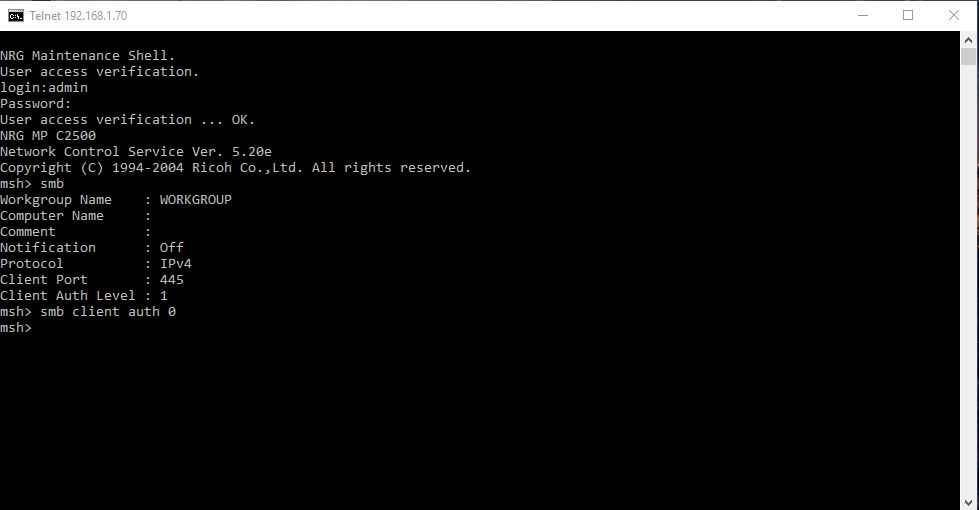
To save the changes you need to logout. Type in “logout” hit enter and then type in “yes” and hit enter again. The changes have now been saved.
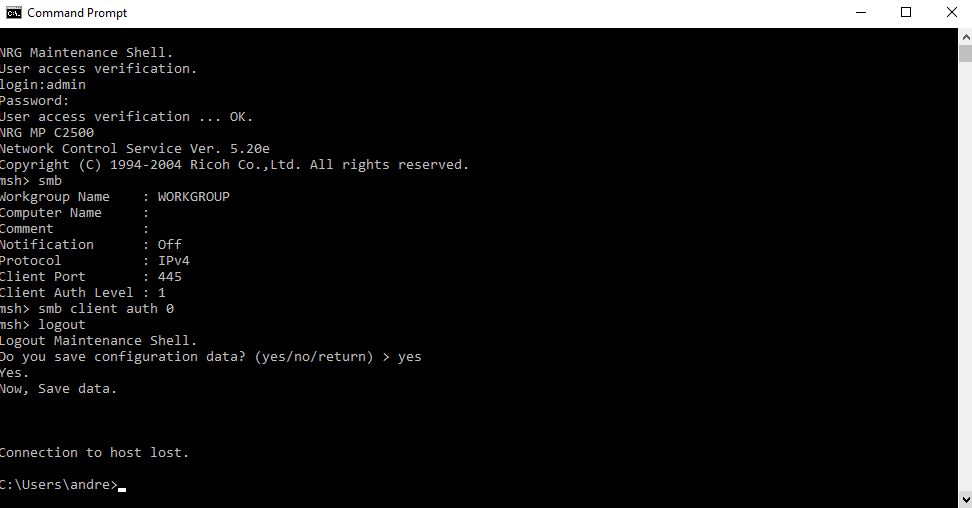
Wait 2 minutes for the MFP to soft restart and try to print again. If this was the issue spooling should now be much faster.



